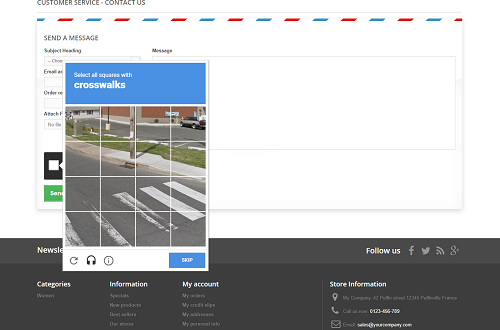In this article, we will describe how to install Google reCAPTCHA on the contact form of a PrestaShop site to protect it completely.
In fact, most CMS today come with pre-configured contact pages. While this makes our task easier, we must not neglect to secure these forms. Indeed, spambots often abuse contact pages to flood the site with spam. We take this kind of attack seriously, as it can affect the reputation of your sites, your IP addresses and, by extension, the reputation of PlanetHoster’s infrastructure.
There are paid plugins to secure your site in the PrestaShop extension store. In this article, we will be using an open source plugin found here: https://github.com/nenes25/eicaptcha. It is courtesy of Hennes Hervé, Web Developer (reference: https://www.h-hennes.fr/blog/module-recaptcha-pour-le-formulaire-de-contact-prestashop/).
Download
The first step is to obtain the compressed file eicaptcha.zip, which contains the files for the module in question, from the plugin’s official Git, available here: https://github.com/nenes25/eicaptcha/releases.
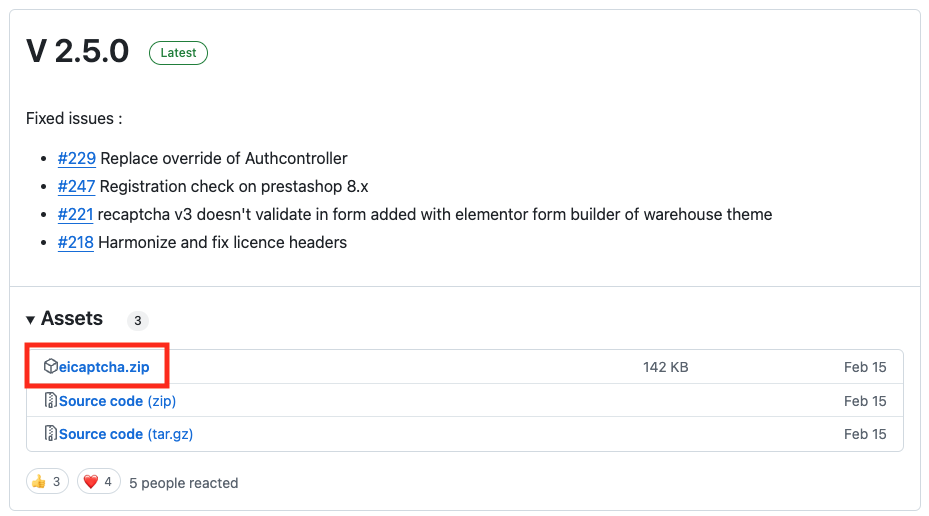
Module Installation and Configuration
Once the module has been obtained, it needs to be installed and configured.
- Open the PrestaShop Dashboard > Modules > Module Manager.
- Click on the Upload a module button:

- Click on the Choose a file button, click on select file and choose the eicaptcha.zip file in the directory where you copied it. Then click on the Open button to start uploading the module.
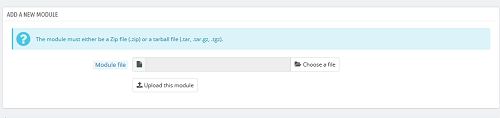
- When Prestashop confirms that the module has been installed, click on the Configure button:
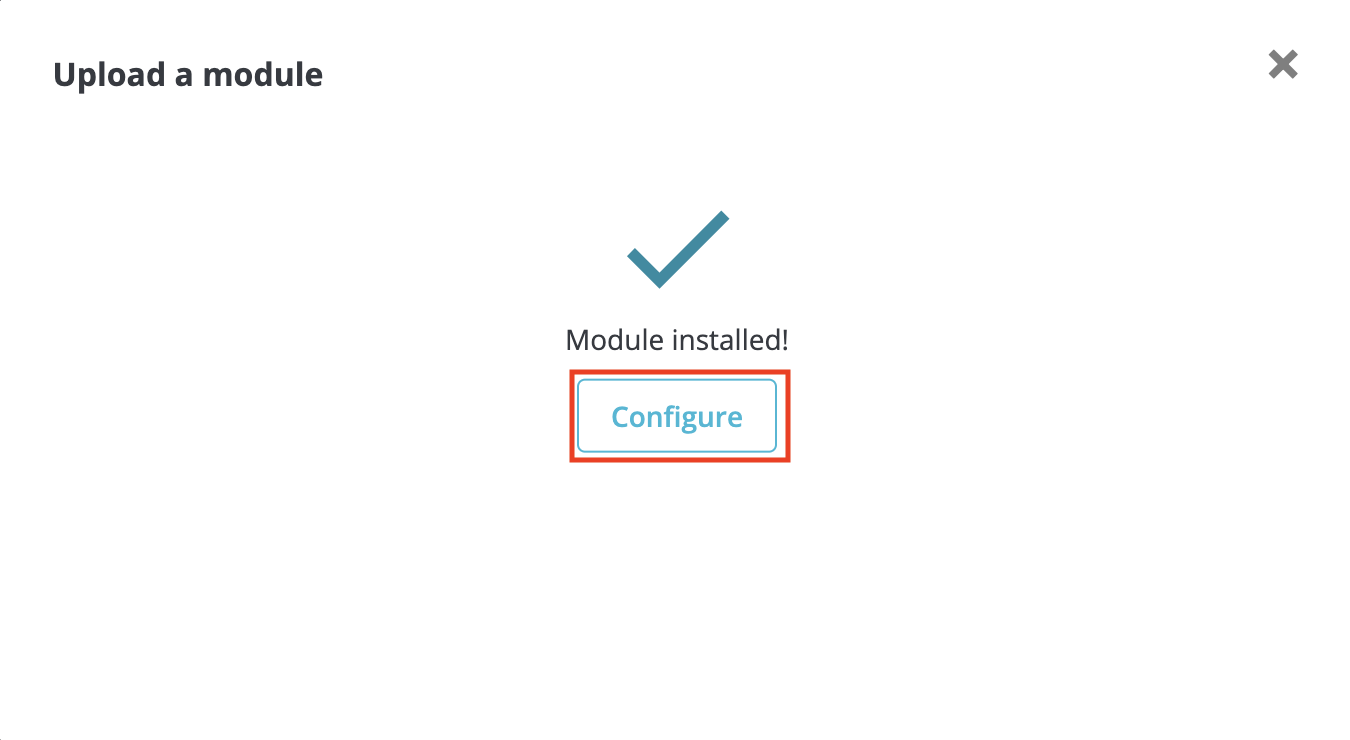
- In the Configure window, fill in the fields under the GENERAL CONFIGURATION tab:
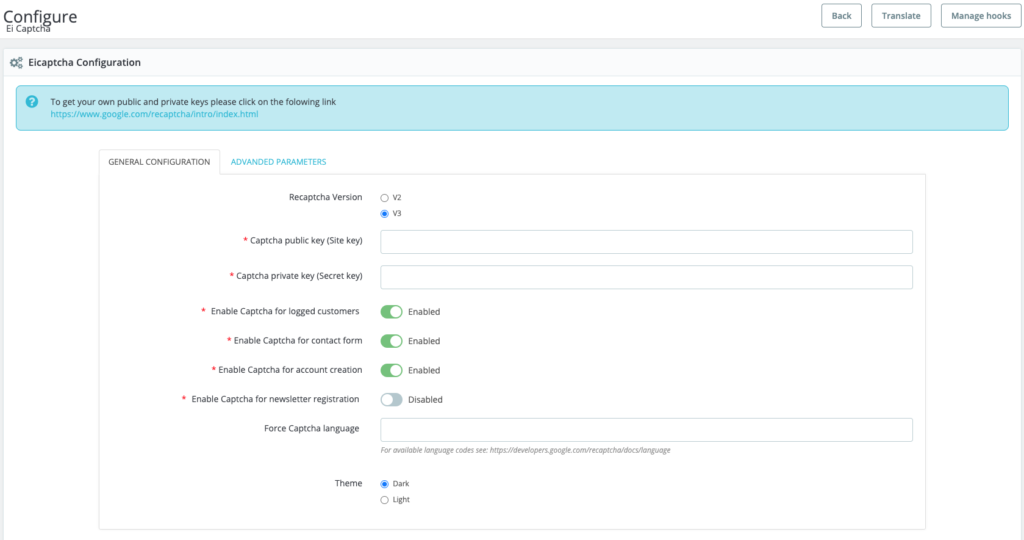
- Go to your Google ReCAPTCHA Admin console (https://www.google.com/recaptcha/intro/index.html) and create the site key and secret key for your site.
- To activate the anti-robot mechanism on the contact page, check: Enable Captcha for contact form.
- To activate the anti-robot mechanism at account creation, check: Enable Captcha for account creation.
- Click on the Save button.
Congratulations! You have helped make the Internet a better place for everyone, and increased the security of your PrestaShop.