This article explains how to manage your profile information.
Prerequisites
Enter the following address in your web browser: https://my.planethoster.com.
Profile Interface Functions
By clicking on My account -> Profile in the menu, the following interface is displayed on the right of the screen:
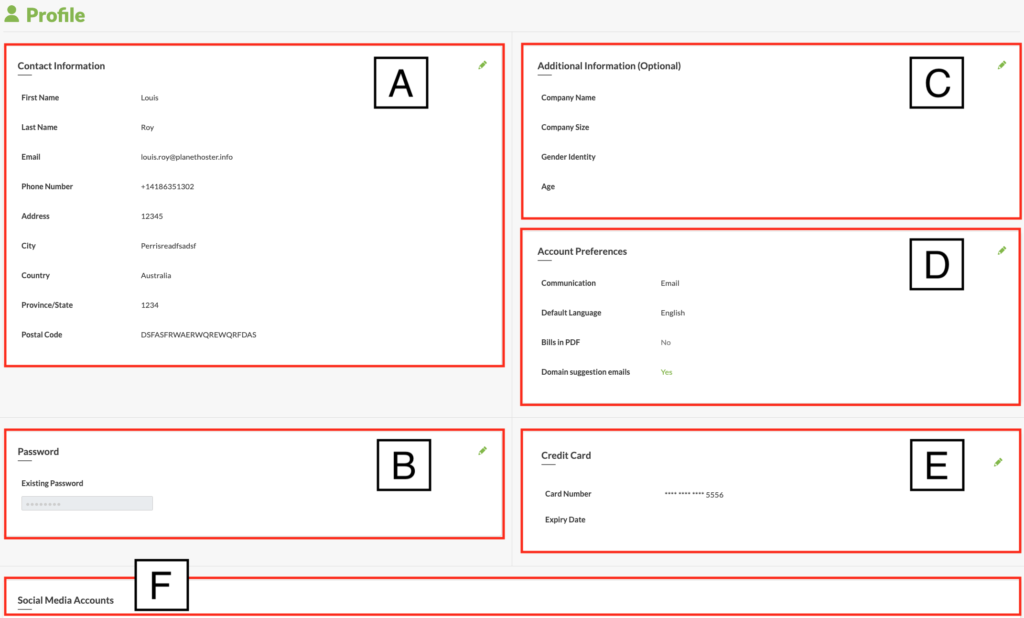
The following table describes the purpose of each portion of this interface:
| A | Contact Information | Information necessary for PlanetHoster to contact the account holder. |
| B | Password | Password used when logging on to https://my.planethoster.com. |
| C | Additional Information (Optional) | Additional information about the contact and his company. |
| D | Account Preferences | Set preferences for communication, language, etc. |
| E | Credit Card | Information about the credit card used for billing. |
| F | Social Media Accounts | Social media addresses to link to the account. |
The Edit icon lets you change your profile information:

The Cancel icon lets you cancel a change in progress:

Contact Information
All information is editable, with the exception of First Name and Last Name.
Password
You can change your login password as follows:
- Click on the Edit icon to open the Password window:

| Item | Signification |
| A | Existing Password : field for entering the old password. |
| B | New Password : field for entering the desired password. |
| C | Icon to show or hide the password entered in the field. |
| D | Icon indicating whether the password is secure enough (closed padlock on green background) or not (open padlock on red background). |
| E | Icon for randomly generating a secure password. |
| F | Icon for copying password. It is stored in memory and can be transcribed elsewhere using the “paste” function (CTRL + V). |
| G | Change Password : button to save the new password. |
Additional Information
These details are optional.
Account Preferences
To modify account preferences :
- Click on the Edit icon to open the Account Preferences window:

| Item | Signification |
| A | Communication : choose from the drop-down list the means by which you wish PlanetHoster to communicate with you. |
| B | Default Language : choose from the drop-down list the language in which you would like PlanetHoster to communicate with you. |
| C | Bills in PDF : indicate Yes if you wish to receive a copy of paid invoices in PDF format. |
| D | Domain suggestion emails : indicate Yes if you wish to receive e-mails suggesting domains (suggestions based on your latest domain purchases). |
| E | Save : button to record modified information. |
Social Media Accounts
You can easily link the following social media sites:
- Skype
- Signal
To do this, click on the Edit Account icon and use the Social Media Accounts window :
- Link the social media account by entering the full URL :

- Click on the Save icon.
