How many of us have had problems with the size of attachments to Outlook or Thunderbird messages when sending e-mail messages? Very often, in fact, the sending limit is 15 or 20 MB per email, and you have hundreds of photos to attach (size of the order of 200 to 300 MB).
There are a number of tools you can install to resize or compress JPGs, including Photoshop, Gimp, Shrink Pic, FILEminimizer Pictures, Picture Resizer, High Quality Photo Resizer, Plastiliq ImageResizer, FotoSizer, FastStone Photo Resizer, EasyImageSizer, Converseen, IrfanView and easy thumbnail. The list goes on and on, and some only work for JPG and not GIF, PNG or BMP.
Did you know that Windows natively offers free compression or resizing of your images so you can send them error-free to your correspondent? This article explains how.
Procedure
- Go to your Explorer, right-click on your pictures and press Send to -> Mail recipient:
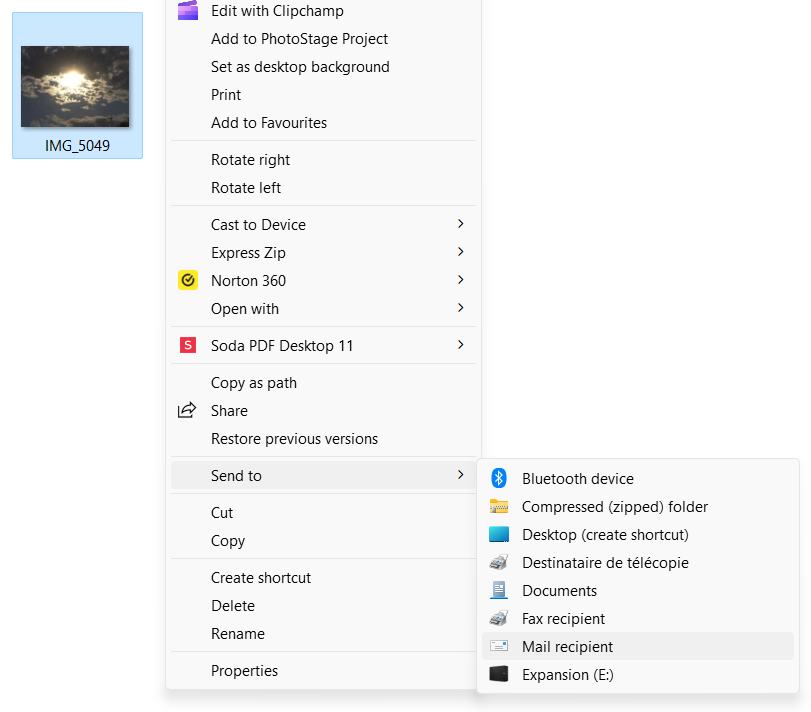
- At this point, you can choose the size of the picures to be sent:

- One very interesting thing is that once you have selected the dimension, this utility will give you the approximate weight of the message:

- Once you’ve clicked on Attach, it will open your default e-mail program and attach these pictures at reduced sizes:
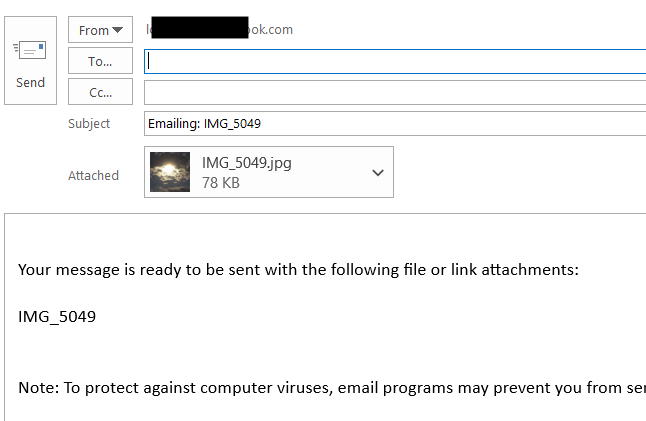
- Now all you have to do is send the e-mail!
