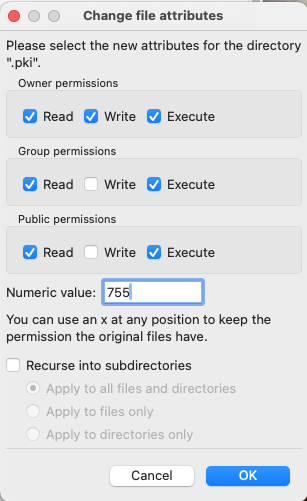In this article, we will look at how to change file and folder permissions recursively via cPanel and FileZilla.
cPanel
In cPanel, you can use the “terminal” to run these 2 commands:
**** Check the path of the domain to be corrected and use the cd (change directory) command to enter it.****
1- CD public_html
2- launch find
find . -type f -print0 | xargs -0 chmod 0644
find . -type d -print0 | xargs -0 chmod 0755
FilleZilla
- You need to connect to your FTP server using FileZilla. Enter the host (your domain if hosted at PlanetHoster or the server IP), your user and your password.

- Right-click on the folder whose rights you wish to change recursively and choose File permissions.
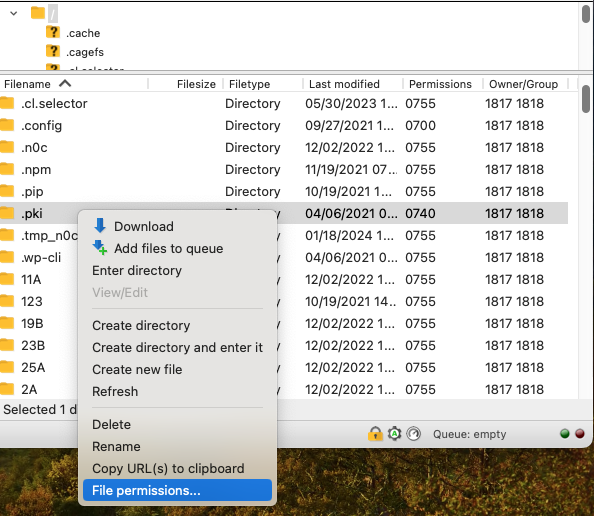
- In the numerical value box, enter “755” with the option Apply only to folders for folders and enter “644” with the option Apply only to files for files.