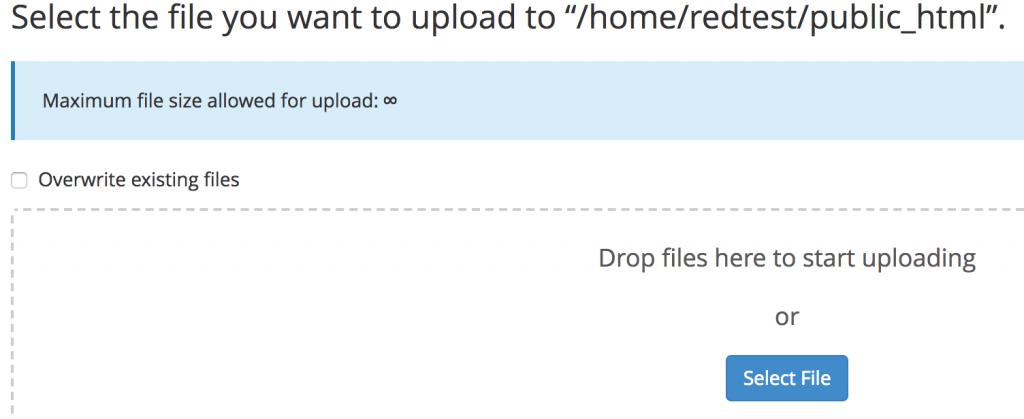Transfer file to your new hosting
To connect to your cPanel account you can type in a browser “YourDomain.ext / cPanel” or connect to your cPanel space directly from your WHM account> “List account” or “List accounts”> click the cP button located to the right of the desired cPanel account.
Using FTP
To connect to your FTP you will have to use your domain name as host, as a username you will need to use your cPanel user and your cPanel password. The FTP port is port 21. You can connect in FTPS, if you have an SSL certificate error message, you can simply accept SSL.
If you need to create a special FTP user, who has restricted access and does not use your cPanel credentials, you can create it using the “FTP Account” tool, the connection will have to be done with the user who will have the form “user@domainname.ext” and the password you have selected.
Using a cPanel file manager
To import files into cPanel directly, we will have to use the file manager tool. This one is in the file section of cPanel.
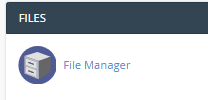
click on public_html folder and then select upload on top of the page
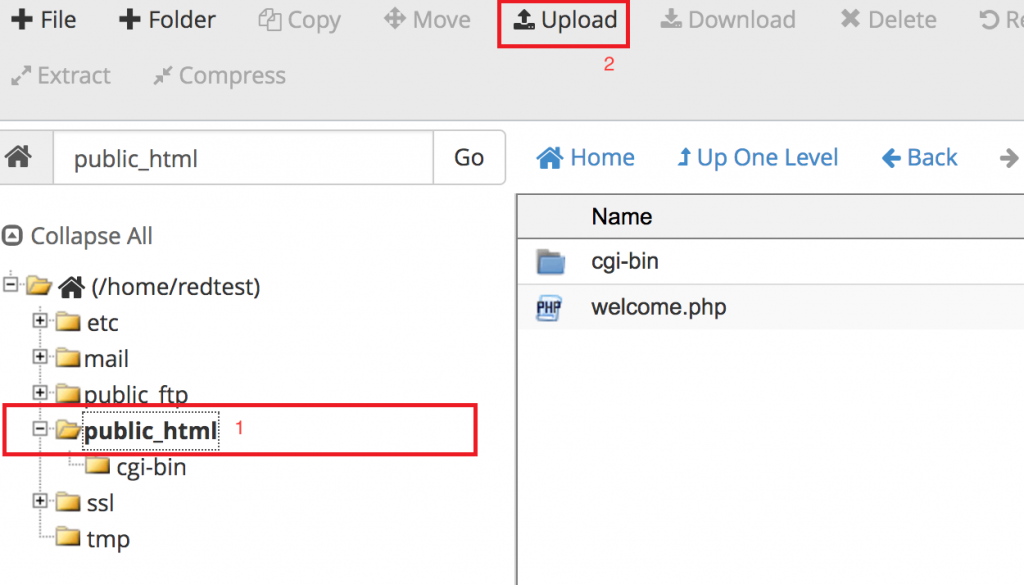
You can now upload your files to the hosting either by clicking the button to select them on your hard drive or by dragging them in the dotted box.