Introduction
This article explains how to define specific IP addresses for computers authorized to access your account.
You should use IP access restrictions when the IP address you are using is static only (static means “not changing”).
IP-level access restrictions should only be used by advanced users with a thorough understanding of the subject. Indeed, when you restrict access to your account by IP address, computers that do not use the IP addresses you specify will not be allowed to access your account: if you are not careful, you could lock yourself out of your account.
Prerequisites
Enter the following address in your web browser: https://my.planethoster.com.
Adding authorized IP addresses
- Go to My Account – > Security and click on the Access Restrictions button :

- Click on the Access Restrictions by IP Address tab:

- We recommend that you add the IP address you are using to display the current page before doing anything else. Copy it into the IP ADDRESS field:
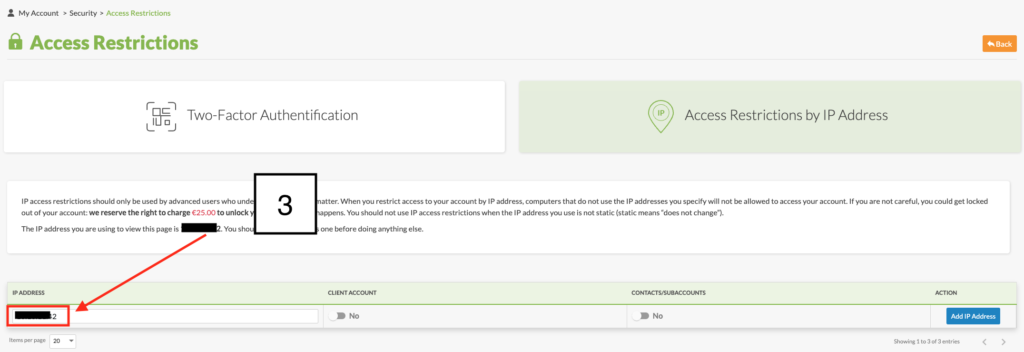
- Indicate whether the restriction applies (Yes) or does not apply (No) to the CLIENT ACCOUNT and/or CONTACTS/SUBACCOUNTS:
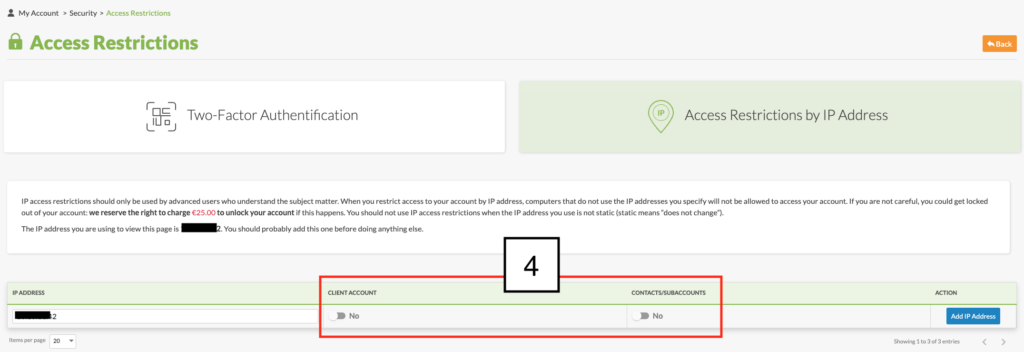
- Click on the Add IP Address button to confirm data entry.
Repeat as many times as necessary.
Modification of Authorized IP Addresses
- Locate the IP address to be modified and click on the Modify icon:

- Make the required changes in the IP ADDRESS field.
- Confirm data entry:

You can change the restrictions on the CLIENT ACCOUNT and/or CONTACTS/SUBACCOUNTS with the Yes and No buttons.
Deleting Authorized IP Addresses
- Locate the IP address to be deleted and click on the Delete icon:

