Sometimes a pop-up window is blocked. A message like “Pop-up blocked” is displayed. If this happens, you need to close the pop-up blocker.
In this article we will explain how to do this for Safari, Chrome and Firefox, as the use of these browsers is widespread among PlanetHoster customers. We will also explain it for Internet Explorer, Microsoft Edge and Opera browsers.
References
The PlanetHoster Glossary contains explanations on multiple topics and can be consulted to clarify certain terms.
Prerequisites
Not applicable.
How to allow pop-ups in Safari
- Open the Safari browser.
- Click on Safari > Preferences… :

- Click on Websites.
- Select Pop-up Windows :

- In the When visiting other websites drop-down menu, select Allow.
How to Allow Pop-ups in Chrome
- Open the Chrome browser.
- Click on the Customize and Control Google Chrome icon.

- Choose Settings :

- Choose Advanced:

5. Under Privacy and security, click on Site Settings:

- Under Pop-ups and redirects, select Sites can send pop-ups and use redirects:
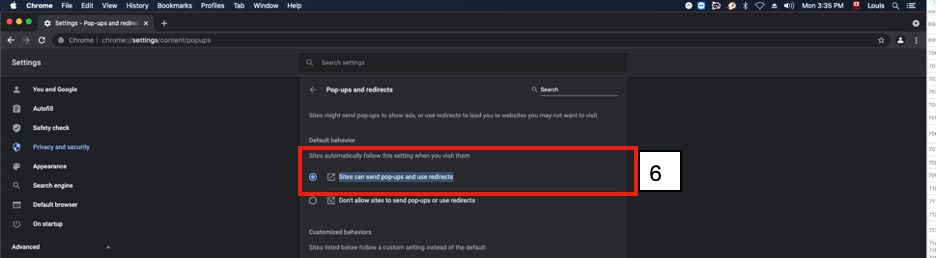
How to Allow Pop-ups in Firefox on Mac
- Open the Firefox browser.
- Click on Firefox and select Preferences :

- Select Privacy & Security:

- Under Permissions, unbox Block pop-up windows.
How to Allow Pop-ups in Firefox on Windows
- Open the Firefox browser.
- Click on the Open Application Menu icon:

- Click on Settings.
- Click on Privacy & Security:

5. Under the Permissions section, unbox Block pop-up windows:

How to Authorize Pop-ups in Internet Explorer
- Open the Internet Explorer browser.
- Click on the Tools button.
- Select Options.
- On the Privacy tab, under Pop-up Blocker, clear the Turn on Pop-up Blocker check box, and then select OK.
How to Authorize Pop-ups in Microsoft Edge
- Open the Microsoft Edge browser.
- Go to Settings and more > Settings > Site permissions.
- Select Pop-ups and redirects.
- Move the Block toggle to Off.
How to Authorize Pop-ups in Opera on Mac
- Open the Opera browser.
- Choose Opera > Preferences:

- Click on the Advanced button:

- Under Privacy and security, click on Site Settings :

- Click on Pop-ups and redirects :
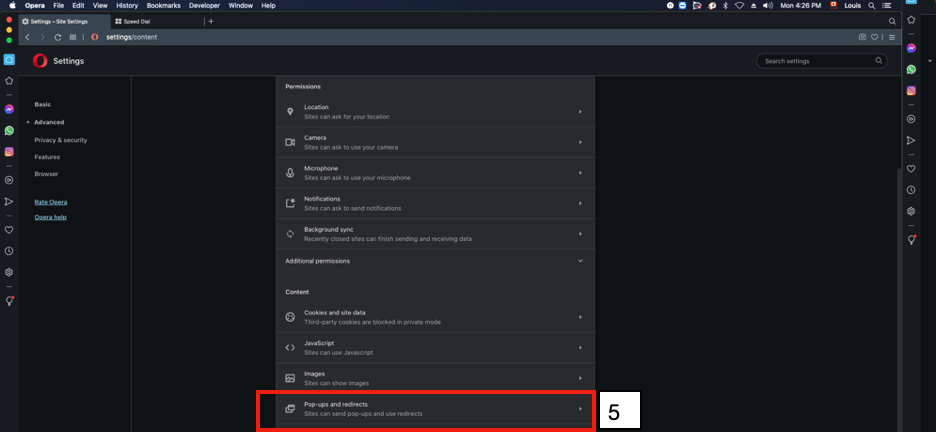
6. Click on Sites can send pop-ups and use redirects radio button :

How to Authorize Pop-ups in Opera on Windows
- Open the Opera browser.
- Click on the Settings icon:

- Click on Privacy & security:

- Click on Pop-ups and redirects:

- Click on the Sites can send pop-ups and use redirects radio button:

