To find out about all the necessary steps for migration, please consult the article explaining how to migrate your website to PlanetHoster.
It explains that two steps depend on your current host: copying the files and copying the database onto your computer. In the following lines, we will explain these two steps in the case of a website hosted with Infomaniak.
Prerequisites
Log in to your Infomaniak hosting space and choose the site you want to transfer. To do so:
- Choose Manager Infomaniak at manager.infomaniak.com.
- Click on the icon at the top right of the interface:

- Click on Hosting (under Products).
- In the Web and Domain Dashboard, click on the name of the site to be transferred (under Name):
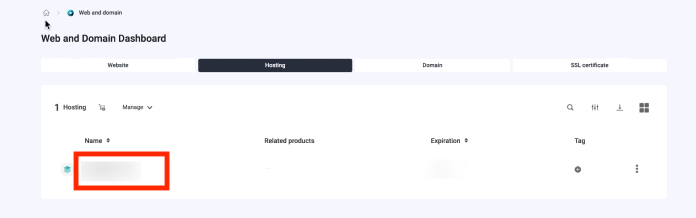
How to Copy the Files
After logging in to your hosting and choosing the site in question:
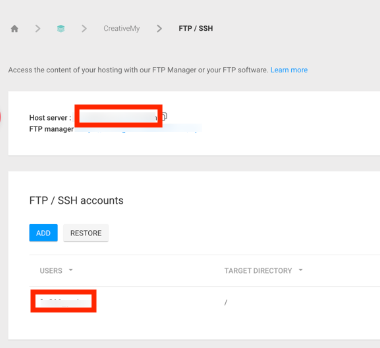
- Please note the following:
- active FTP or SSH user (username) under USERS;
- server address (host) next to Host server;
- default server connection port (22).
- Make sure you know the password associated with this FTP or SSH user. If you do not, you will need to change it.
- Open an FTP session with FileZilla and fill in the Host, Username, Port and Password fields, then click on the Quick Connect button.
- Once connected, select the contents of the /web root directory (Infomaniak’s default) in the Remote site section and download it to your computer. If you do not know where your website folder is located:
- Log in to your Infomaniak hosting space.
- Click on Website (under Web & Domain in the left-hand side menu).
- Click on the name of the site you are looking for in the table displayed.
- The target folder is displayed under Location.
When this is done, you have to copy these files via FTP to your hosting in the public_html folder for your main domain. Please refer to the article How to Migrate your Website at PlanetHoster.
How to Copy the Database
To migrate your database to PlanetHoster, you must first create a backup file on your computer. Here we show you how to export your database to your computer from the PhpMyAdmin utility of Infomaniak.
After logging in to your hosting and choosing the site in question:
- Click on Databases in the left-hand side menu.
- Click on the Users tab.
- In the table that appears, click on the action menu ⋮ to the right of the desired user.
- Click on Log in to phpMyAdmin.
- In the phpMyAdmin login interface, the correct server and user are automatically filled in.
- The password to be entered is that of the database user (in other words, the password chosen when the MySQL user was created).
- You are now in Infomaniak’s phpMyAdmin tool. Click on the Export tab.
- In the phpMyAdmin database export tool, choose the Quick Method export method and the SQL format, then click on the GO button.
- Your web browser will then offer you the choice of opening or saving the file. Select Save and make a note of your local download directory on your computer, as you will need this file in .SQL format for later.
You then need to create a database on your PlanetHoster hosting, import the previously exported database into this new database and, finally, modify your connection configuration files to the database of your website with the new information previously generated during the creation of the database. Please refer to the article explaining How to Migrate your Website to PlanetHoster.
