The interface allows you to see an overview of the overall resources of your shared hosting accounts. You can also manage the resources allocated to each account and request additional resources as needed.
Prerequisites
Enter the following address in your web browser: https://my.planethoster.com.
The World Interface
Go to Web Hosting –> Ressource Management –> The World (Shared):

Resources
The upper part of the interface shows the distribution of resources allocated to all your hosting accounts:

- CPU is the ratio between the number of microprocessor cores requested at a given time by all accounts and the maximum number of cores of the hosting.
- Memory is the ratio of RAM memory in GB currently used by accounts to the maximum amount of memory in
Resources Allocation
The resources of each account are displayed next to them:

Searching for the Informations Related to an Account
By entering the keywords associated with accounts in the Search field, the accounts are immediately displayed under Resources allocation:

Changing the Resources of an Account
When the message “You do not have enough resources to create a new World hosting account” is displayed, you can avoid the need to obtain additional resources with the associated costs by changing the resources allocated to one or more accounts.
- Click on the Edit icon next to the account whose resources you wish to modify:
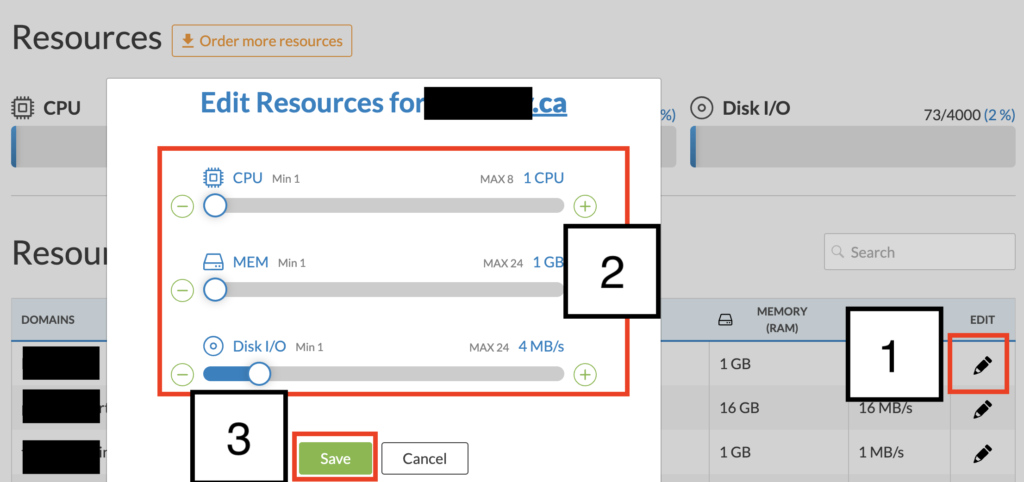
- Modify the resources of the account using the sliders (the allocated resources are displayed in blue, next to the maximum allowed for each).
- Click on the Save button.
- A message confirming the success of the operation is displayed on the screen.
Obtaining Additional Resources
Sometimes, the entire global resource pool has been allocated to one or more accounts in your Portfolio, in which case a message is displayed. The interface allows you to obtain additional resources. To do so:
- Click on the Order more resources button:

- This takes you to the Billing -> Hostings window, where, via the Manage icon, you can increase the resources according to your needs and pay the bill (how).
