Introduction
These steps are designed to help you transfer your domain name registered with GoDaddy to your PlanetHoster customer account.
How to Obtain the EPP/AuthInfo Code
- Log in to your GoDaddy domain portfolio.
- Choose your name at the top of the screen and click on My products.
- Choose My Account -﹥ Domains.
- Under Domain Name, click on the domain you wish to transfer :
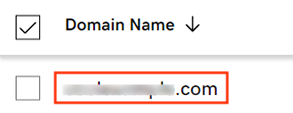
- At the bottom of the Domain Portfolio screen, make sure your domain is not locked (the Domain Lock slider is set to Off):

- Click on Transfer to Another Registrar:

- At the bottom of Domain Transfer Out screen, click on the Continue with transfer button.
- By doing so, Domain Privacy will be automatically deactivated, so that your domain’s contact information will be transferred to PlanetHoster.
- The code is then automatically sent to the e-mail address you provided to GoDaddy.
- If you wish, you can copy it by clicking on Click here to see Authorization Code and on Copy to Clipboard.
- Click on My Domains to return to your list of domains.
Transfers take between 5 and 7 days. However, you can speed up the process by making a transfer approval manually. Please refer to the GoDaddy documentation for details.
If you do not receive the code by e-mail, please contact GoDaddy technical support.
