Introduction
This article explains how to cancel web hosting with PlanetHoster.
Please note:
- a cancellation request must be made 30 days before the due date to avoid generating an invoice. If the pre-notice is not respected, the system of PlanetHoster can only repay in the form of credit;
- for new orders, if you have used your service for more than 14 days, refunds are only available in the form of a credit/prorated credit;
- data restoration following a cancellation request is chargeable as per PlanetHoster’s Managed Hosting service costs. Some conditions apply.
Prerequisites
Enter the following address in your web browser: https://my.planethoster.com.
Procedure
- Go to the Billing -> Hostings in the menu.
- Select the hosting you wish to cancel:

- Click on the button Cancel Package:

- Provide the required information (Password of your client account, Reason for Cancellation and Cancellation Type):
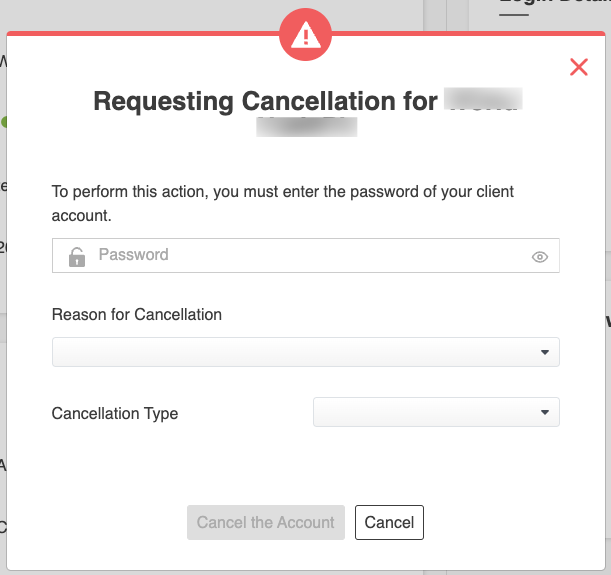
- If you have chosen Other from the list of Reason for cancellation, you will see a text field that you must fill in.
- Click on the Cancel the Account button.
