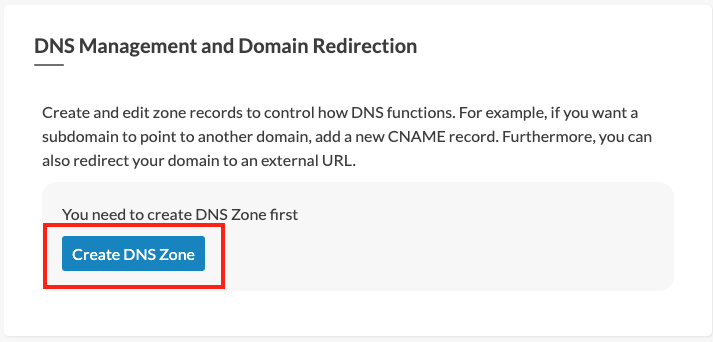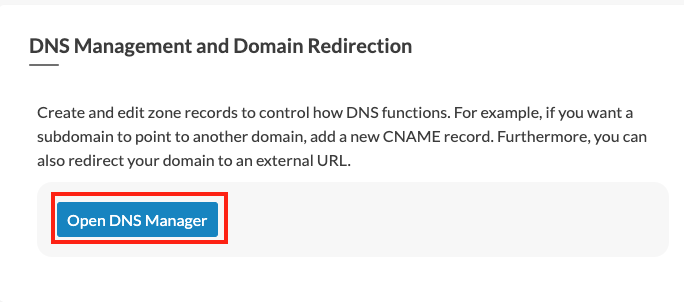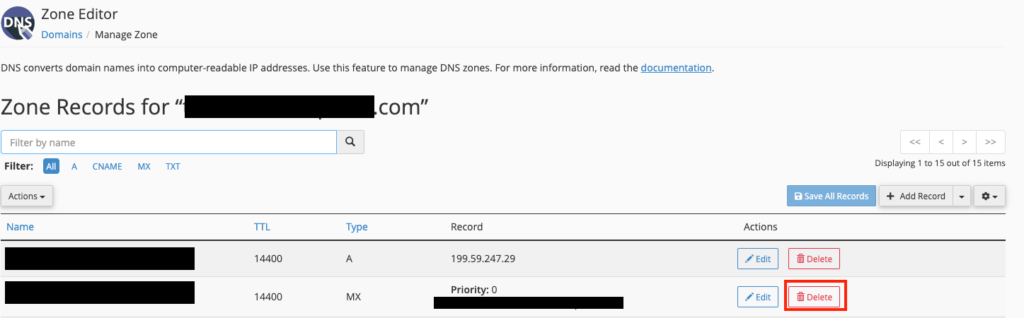Suppose you have an e-mail address called account-email@your-domain. When someone sends an email message to this address, their computer looks up @your-domain in the MX records. MX records are types of DNS records that let the computer know where to deliver the message.
If you want your company to be able to use Gmail with your Google Workspace account, you need to change your domain’s MX records to route your incoming messages to Google’s mail servers. In this article, we will explain how to do this in the following three cases:
- Use of a domain name without hosting.
- Use of a domain name on a dedicated hosting HybridCloud.
However, we recommend that you always consult the up-to-date documentation for Google Workspace directly: https://support.google.com/a/answer/174125?hl=en.
Prerequisites
You must have a Google Workspace account.
Summary of the Procedure
The procedure — which we will explain in detail in this article — is as follows:
- Log in to your domain’s registrar.
- Delete all existing MX records for your domain routing messages to your current email provider, and then add the five MX records from Google, found in this table:
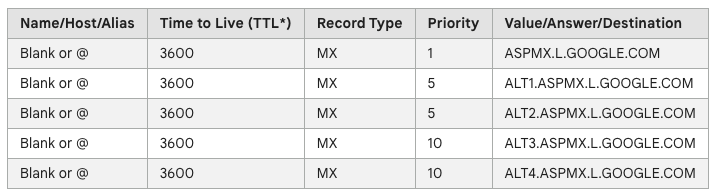
- Once Google’s MX records are published, Google activates Gmail for your domain.
Use of a Domain Name without Hosting
Enter the following address in your web browser: https://my.planethoster.com. Then :
- Go to the Domain Names -> Domain management section.
- Click on the jagged wheel next to the domain name of your choice.
- In the DNS Management and Domain Redirection section, if the Open DNS Manager button is not displayed, click on the Create DNS Zone button (otherwise go to the next step):
- Click on the Open DNS Manager button:
- Click on the Edit icon next to the MX record:

- For the rest, the steps are exactly the same as for hosted domains (please refer to the article How to Modify MX Entries to Use Google Workspace? in N0C knowledge base).
Using a Domain Name with HybridCloud Dedicated Hosting with CPanel Platform
Log in to the WHM of cPanel. Next:
- Click on the Zone Editor icon to access an interface where you must click on the Manage button for the domain:
- Delete the MX entry associated with your domain by clicking on the Delete button:
- With the Add Record button, record the 5 MX addresses of Google (please refer to the table presented in the paragraph summarizing the procedure):
- Confirm that all 5 records have been recorded: