To find out about all the necessary steps for migration, please consult the article explaining how to migrate your website to PlanetHoster.
It explains that two steps depend on your current host: copying the files and copying the database onto your computer. In the following lines, we will explain these two steps in the case of a website hosted with IONOS.
How to Copy the Files
A copy of the files on the IONOS service have to be downloaded to your computer. This will enable you to transfer them to your new PlanetHoster hosting via FTP.
- Log in to your IONOS account.
- Click on Hosting.
- Cliquez on the Manage button in the SFTP & SSH section.
- Cliquez on your account’s USER NAME (or on the Edit Settings under the gear icon).
- Under Connection data, take note of the following:
- active FTP or SSH user (User name);
- server address (Server / Host);
- default server connection port (22).
- Make sure you know the password associated with this FTP or SSH user. If you do not, you will need to change it.
- Open an FTP session with FileZilla and fill in the Host, Username, Port and Password fields, then click on the Quick Connect button.
- Once connected, select the contents of the www folder (web site root) in the Remote site section and download it to your computer. If you do not know where your website folder is located:
- Log in to your IONOS account.
- In Hosting, click on the Use Webspace button.
- On the left, click on the folder to which your domain is connected (usually the / folder).
- Click on the top on Path :

- You will find your website’s root path under Absolute path:
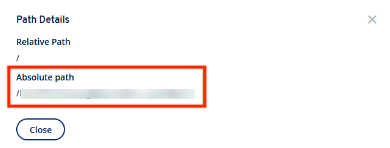
When this is done, you have to copy these files via FTP to your hosting in the public_html folder for your main domain. Please refer to the article How to Migrate your Website at PlanetHoster.
How to Copy the Database
In order to migrate the database to PlanetHoster, you must first create a backup file on your computer. We will show you how to do this from IONOS’s phpMyAdmin database manager.
- Log in to your IONOS account.
- Click on Hosting.
- Under Databases, click on the Manage button.
- All the databases that are part of your hosting plan are then displayed. Besides the database you want to open, click on the Open (Ouvrir) button:
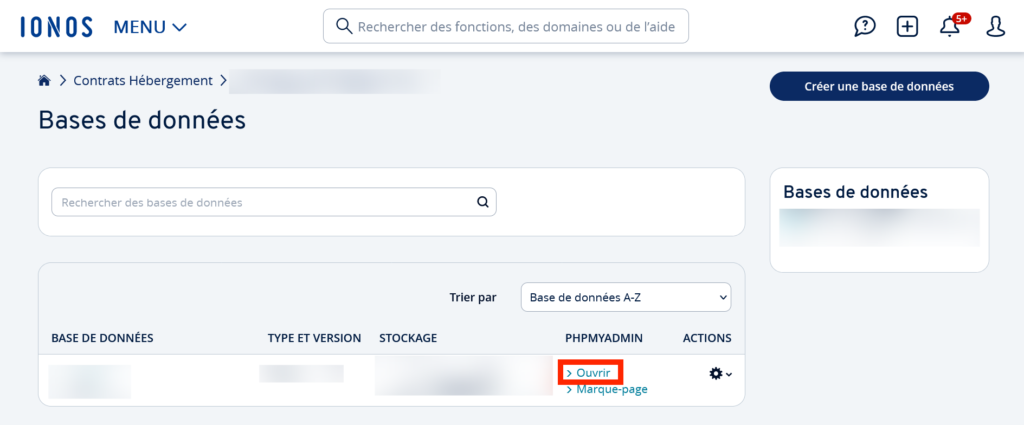
- Scroll down to the Open phpMyaAdmin button and click it.
- You are now in the IONOS phpMyAdmin tool. Click on the Export tab.
- In the phpMyAdmin database export tool, choose the Quick Method export method and the SQL format, then click on the GO button.
- Your web browser will then offer you the choice of opening or saving the file. Select Save and make a note of your local download directory on your computer, as you will need this file in .SQL format for later.
You then need to create a database on your PlanetHoster hosting, import the previously exported database into this new database and, finally, modify your connection configuration files to the database of your website with the new information previously generated during the creation of the database. Please refer to the article explaining How to Migrate your Website to PlanetHoster.
