The interface gives you an overview of the global resources of your hosting accounts on a cloud dedicated server. You can also manage the resources allocated to each account, and request additional resources as needed.
Prerequisites
Enter the following address in your web browser: https://my.planethoster.com.
Interface “Hybrid Cloud (dedicated)”
- Go to Web Hosting –> Resource Management –> HybridCloud (Dedicated).
- Then click on the desired HybridCloud server:
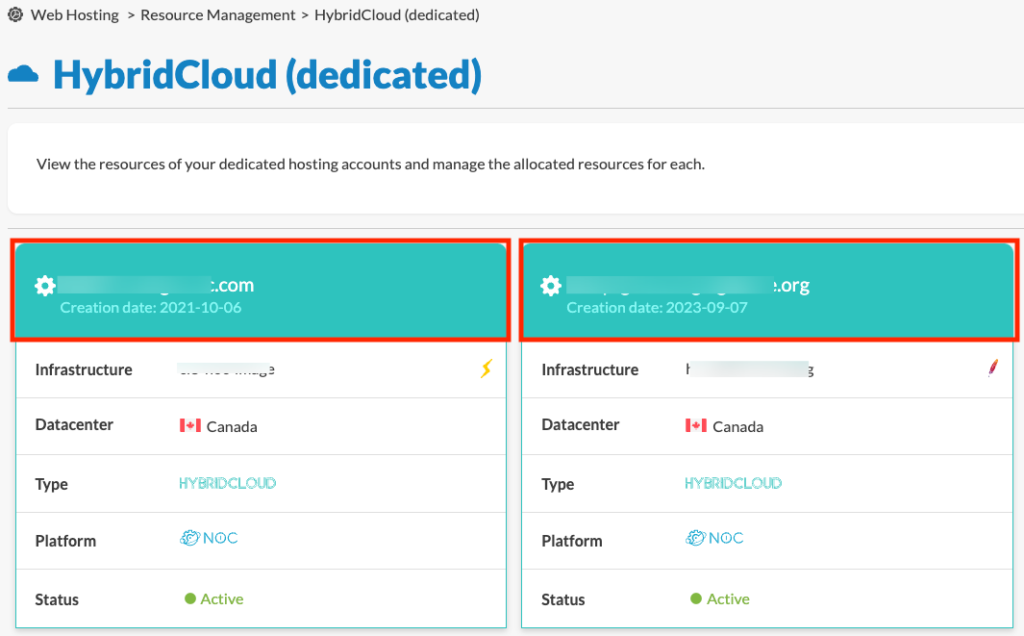
Resource Management Interface
The upper part of the interface shows the distribution of resources allocated to all your dedicated hosting accounts:
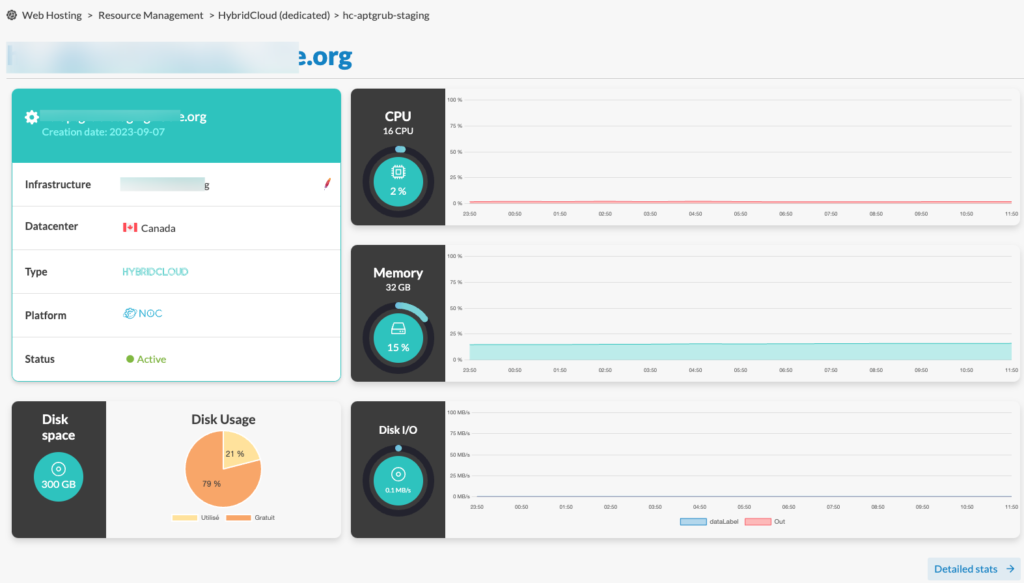
- CPU is the ratio between the number of microprocessor cores requested at a given time by the hosting account and the maximum number of cores of the hosting.
- Memory is the ratio between the RAM memory in GB currently used by the accounts and the maximum amount of memory of the HybridCloud.
- Disk I/O is the ratio between the number of I/O operations in MB/s (at the time of execution of a combination of read and write tests) for all accounts and the maximum number of I/O operations.
- Disk space is the maximum amount of memory in GB.
- Disk usage indicates the percentage of memory used on disk space, and the percentage remaining (unused, or free).
Detailed Statistics About Resources
You can refine the precision of the data by clicking on the Detailed stats button in the bottom right-hand corner:
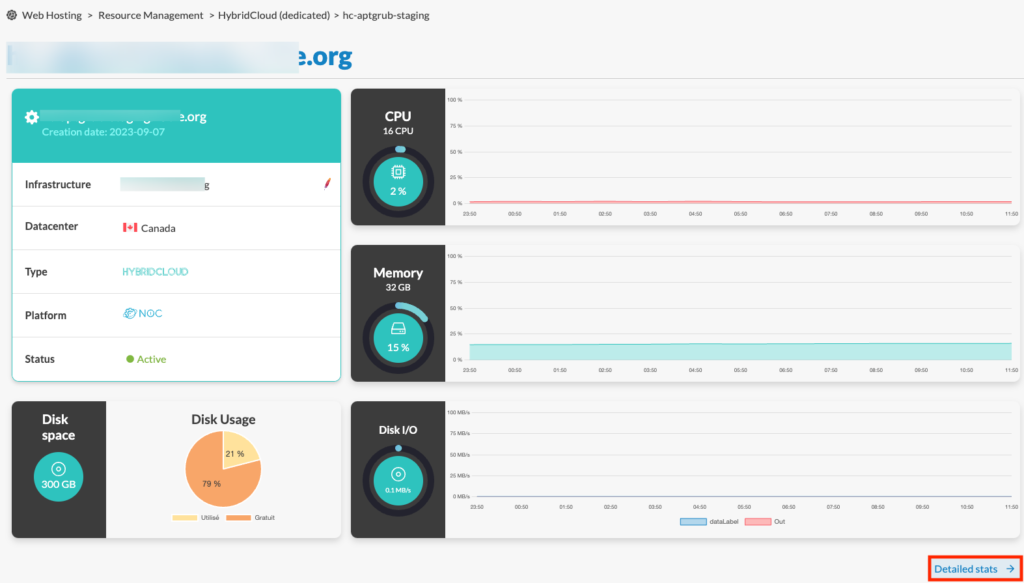
This takes you to the Statistics interface, where the DURATION and PRECISION drop-down lists allow you to define the desired time horizon and the precise number of points in time at which the data are provided, respectively:
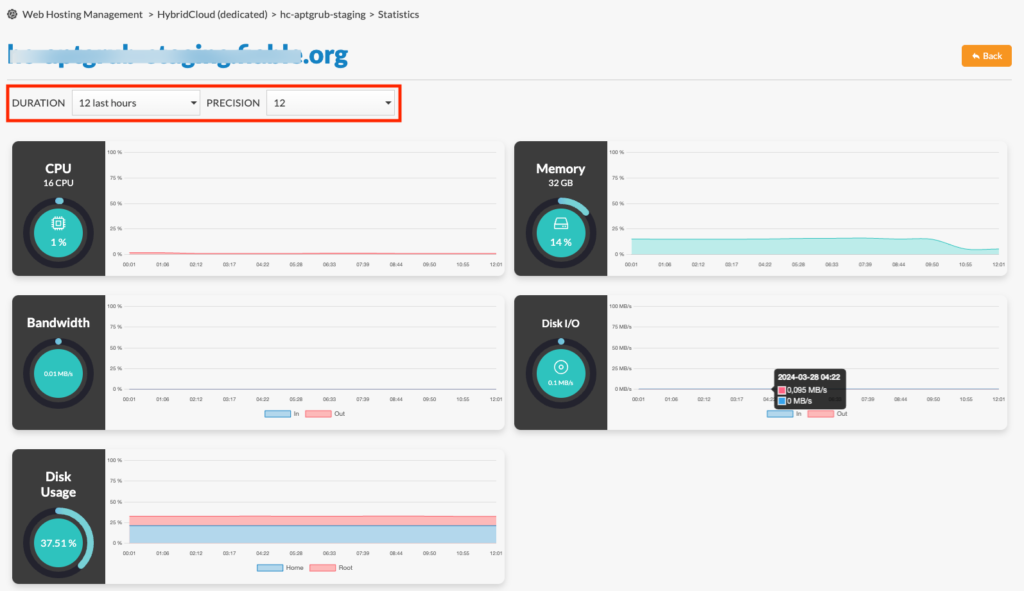
Simply position your cursor over the desired statistic to display the details with greater visibility, as shown below:
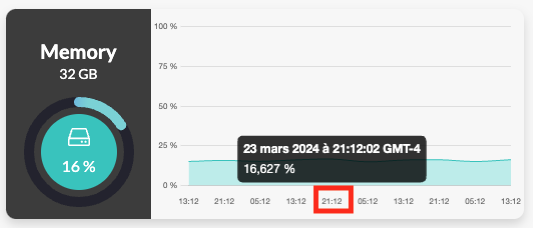
Resources Allocation
At the bottom of the Hybrid Cloud (dedicated) interface, the resources of each account are displayed next to it:

Search to Display Specific Accounts
By entering keywords associated with accounts in the Search field, the accounts are immediately displayed under Resources allocation:

Modification of Resources Allocated to One or More Accounts
When the message “You do not have enough resources to create a new hosting account” is displayed, you can avoid having to obtain additional resources, with the associated costs, by modifying the resources allocated to one or more accounts.
- Click on the EDIT icon (shaped like a pencil) next to the account whose resources you wish to modify:

- Modify the resources of the account using the sliders (the allocated resources are displayed in blue, next to the maximum allowed for each):

- Click on the Save button.
- A success message is then displayed on the screen.
Obtaining Additional Resources
Sometimes, the entire global resource pool has been allocated to one or more accounts in your portfolio, in which case a message is displayed. The interface allows you to obtain additional resources. To do this:
- Click on the Order more resources button:

