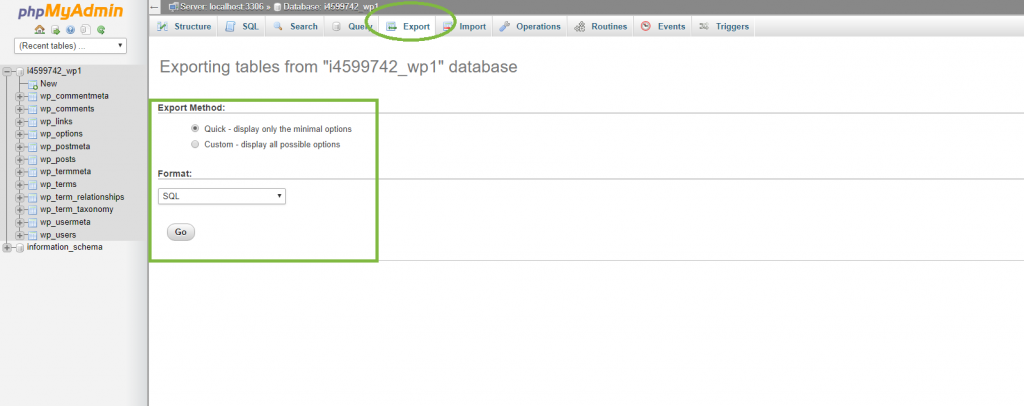1-phpMyAdmin
Please login to “phpMyAdmin”
In the cPanel, find the section named “Database” or “Databases” and click on the icon named “phpMyAdmin”.
2-Selection of the database
You are now in the phpMyAdmin tool, in the left pane, click on your database to put it in selection:
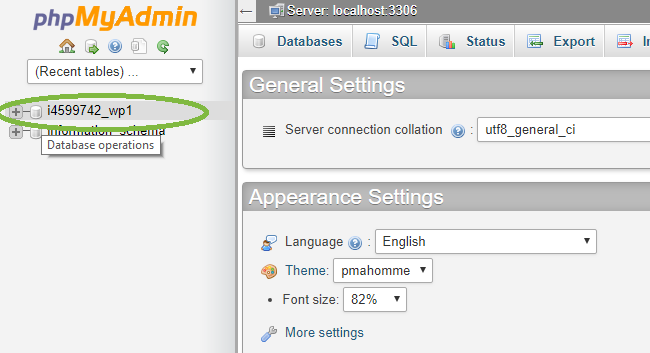
The system may take a few moments to load the database:

3-Database Export