Introduction
The General Information of your The World hosting are centralized in an interface allowing to consult them easily. The interface also allows you to choose a package (Standard or Pro) and to adjust resources (for example, when you want to create additional hosting accounts, you need to increase them). You can also cancel a The World service.
This article explains how to use this interface.
Advantages of PlanetHoster’s approach
PlanetHoster’s offer, which enables the creation of several independent N0C accounts rather than offering a single access to a cPanel account, offers high availability.
This unique approach is a key — and often overlooked — advantage for our customers (how).
Prerequisites
Enter the following address in your web browser: https://my.planethoster.com/.
Access to the Interface
- Go to Billing -> Hostings.
- Click on the product The World or on the Manage icon:

- When doing so, you will see the following interface :
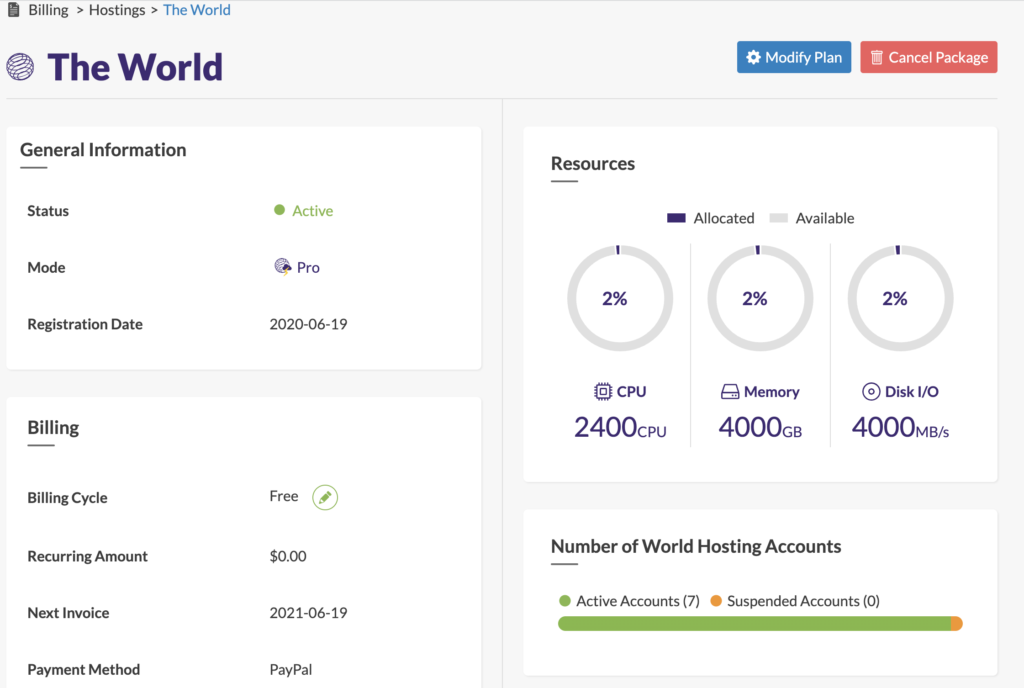
General Information and Billing

| Status | Indicator that shows whether the hosting account is Active, Suspended or in another state. |
| Mode | Your World accommodation package: Standard or Pro. |
| Registration Date | Date the hosting account was created. |
| Biling Cycle | Frequency at which the recurring amount is paid: Monthly, Semi-Annual (twice a year), Annual, Biennial (every two years), Triennial (every three years) or Quinquennial (every five years). You can change the frequency by clicking on the pencil icon. |
| Recurring Amount | Amount that is systematically paid according to the billing cycle. |
| Next Invoice | Date on which the hosting will expire. |
| Payment Method | Payment method you used (credit card, PayPal, etc.). |
Resources, Disk Space Usage and Number of World Hosting Accounts
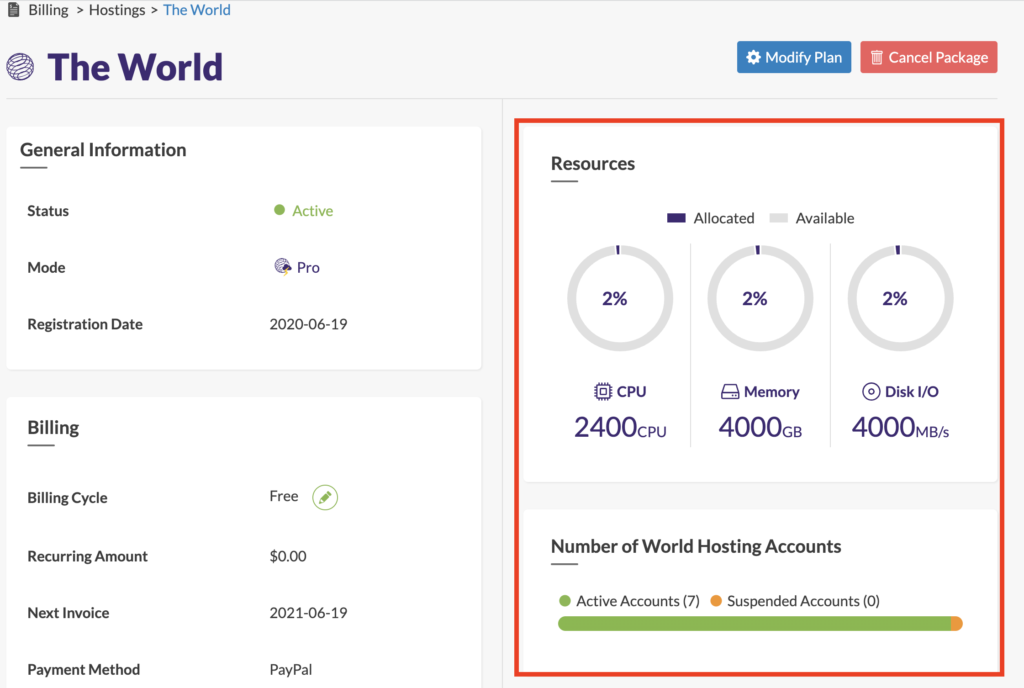
| CPU | CPU is the maximum number of cores of the hosting. The ratio between the number of CPU cores requested at a given time by all accounts and the maximum number of cores of the hosting is also indicated. |
| Memory | The Memory is the maximum amount of RAM memory of The World in GB. The ratio between the RAM memory currently used by the accounts and the maximum amount of memory of The World is also indicated. |
| Disk I/O | Disk I/O is the maximum number of I/O operations in MB/s. The ratio of the number of I/O operations (at the time of execution of a combination of read and write tests) for all accounts to the maximum number of I/O operations is also shown. |
| Disk Space Usage | Total disk space used in GB to store files, databases, emails, etc. on all accounts. |
| Number of World Hosting Accounts | Number of active hosting accounts and number of suspended accounts. |
Modification of the Plan
You can choose the server resources and package that best suit your needs.
- Click on the Modify Plan button:

- Choose your bundle (package) by clicking on the Standard or Pro radio buttons :

- Using the sliders, adjust the server resources to your specific needs.
- Click on the Apply button.
- The Update Summary provides the details of the invoice.
- Click on the Continue button.
- The invoice is then displayed.
Cancellation of a The World Package
In the event that you wish to interrupt your hosting:
- Click on the Cancel Package button:

- Enter the Password of your customer account (this is the same password you use in the Member Area Login window):

- Describe the Reason for Cancellation (PlanetHoster uses this information for statistical and continuous improvement purposes).
- Use the Cancellation Type drop-down list to indicate whether the cancellation should be done at the End of billing period or should be Immediate.
- Click on the Cancel the Account button.
