Introduction
In the Linking a PlanetHoster Domain to Shopify and Wix Platforms article, we read about the preliminary steps for connecting a PlanetHoster domain to a site of any type.
After completing this process, it is necessary to connect your PlanetHoster domain to your existing site by changing its name servers. With the connection method explained here, Shopify hosts your DNS, while your domain remains registered with its current registrar, in this case PlanetHoster: you will not only continue to pay and renew your domain to PlanetHoster, but you will also manage its settings.
References
If you need more information during your reading, please refer to the following articles:
- How to Manage DNS
- The World: Getting Started Guide
- How to Manage Domains
- Connect your third-party domain to Shopify manually (article from Shopify)
Prerequisites
Go to: https://mg.n0c.com/en/.
Go to: https://my.planethoster.com.
How to connect a Domain to the Shopify Name Servers
The following procedure is in accordance with the instructions explained in the Shopify help center. If needed, you can consult the documentation “Connecting a Third-Party Domain to Shopify“:
1. Open the link to the login that Shopify sent you by email:
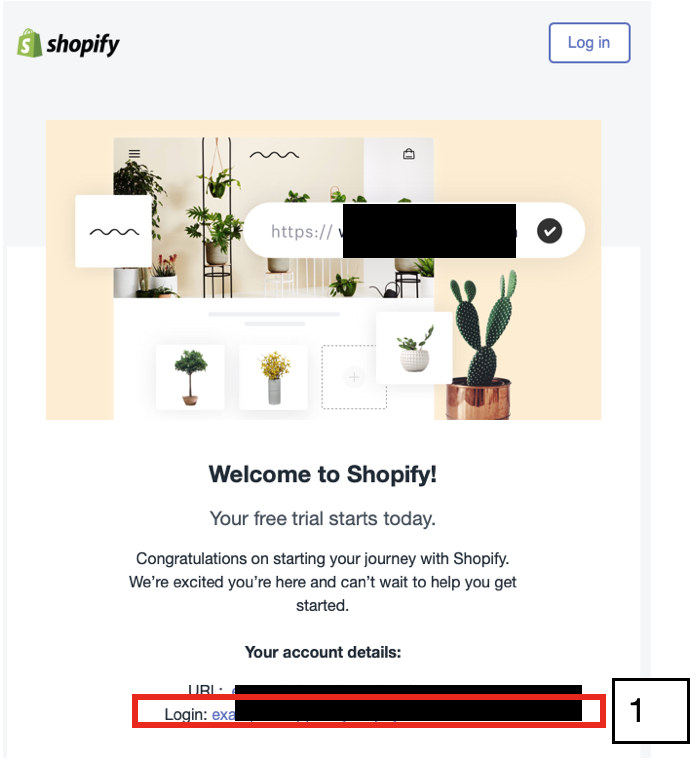
2. Go to Online Store > Domains:
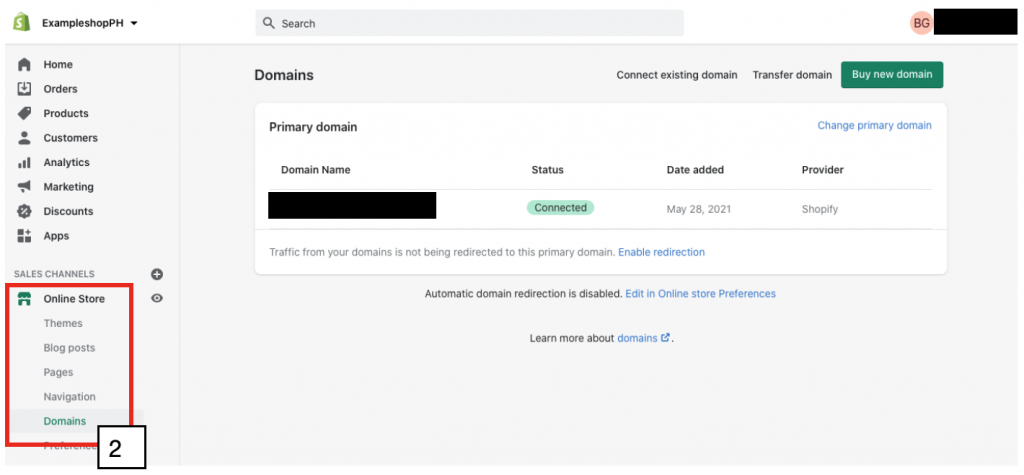
3. Click on Connect existing domain:

4. Type the PlanetHoster Domain to connect:

5. Click on the Next button.
6. Click on the Verify connection button:

7. Enter the PlanetHoster domain linked to your Shopify website in your browser and confirm that it is displayed.
