The following article was created in order to help you connect using an SSH tunnel onto your PlanetHoster hosting account. Although the MG Panel and WHM / cPanel interfaces are quite complete, a connection to the command line terminal may be required to update the installation of your favorite CMS, for example. We will show you here how to connect to SSH under Windows with the Putty software and under Apple directly with the terminal.
Connect to your World / HybridCloud hosting under the Microsoft Windows environment
The SSH connection is made with the cPanel user name and your password, you will be able to display this information in the section MY SERVICES > Hostings.
For a The World, please refer to the sFTP/SSH Access paragraph in the article How to Use the Account Details.
On an HybridCloud server the password was chosen during the cPanel account creation. You can choose a new one through your WHM >> List Accounts >> + (on the line associated with the desired cPanel account) >> Change Password, like so:
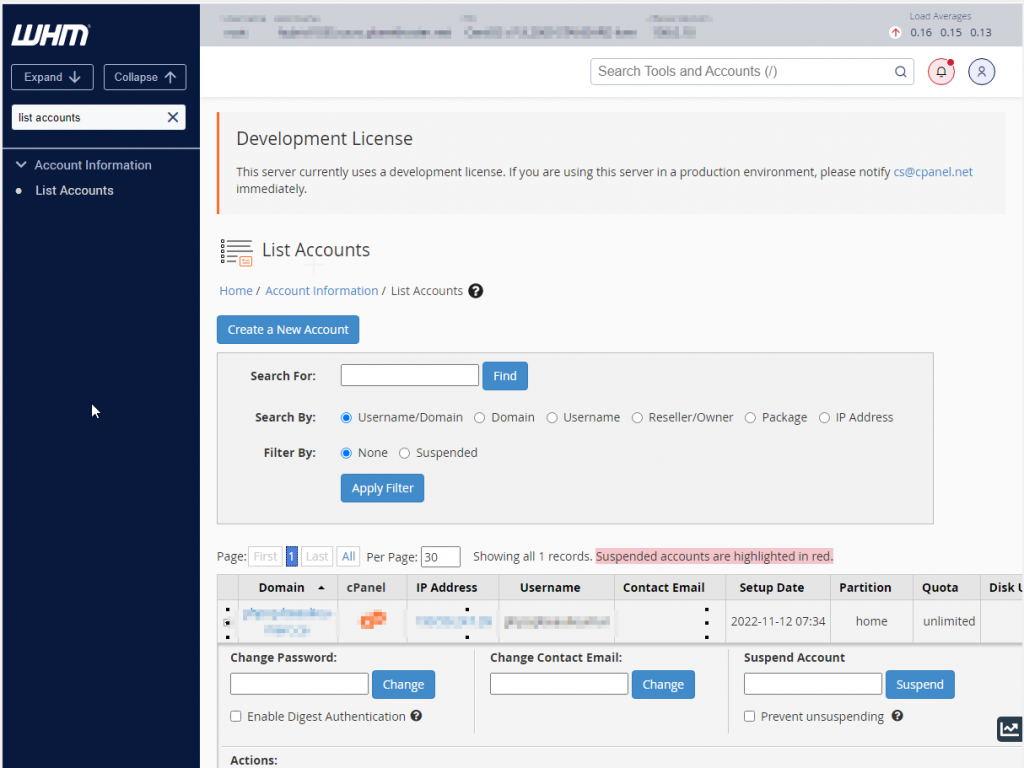
1- The first step is to download and install an SSH client software because Microsoft Windows Systems don’t support SSH connection natively. We recommend the “PuTTY” software which can be obtained for free here: https://www.chiark.greenend.org.uk/~sgtatham/putty/latest.html
2- Once PuTTY is installed and launched, you are greeted with this Window:

3- We must provide the login details, in the field named “Hostname (of IP address)” either indicates the IP address of your server or it’s hostname e.g. world-XXX.fr.planethoster.net in case of a World account or hybridXXXX.xx.ns.planethoster.net in case of an HybridCloud service. In the field labeled Port, you will need to specify the correct port, which will vary depending on the type of hosting you have: 2908 for HybridCloud/World cPanel. Once all the connection details were typed in you can save them in PuTTY’s memory so you will not have to do this each time you need SSH connection: simply give the connection a name in the “Saved Sessions” field then click on the “save” button. You have just created a connection preset which you can double click from the list to launch the command line interface for that session.
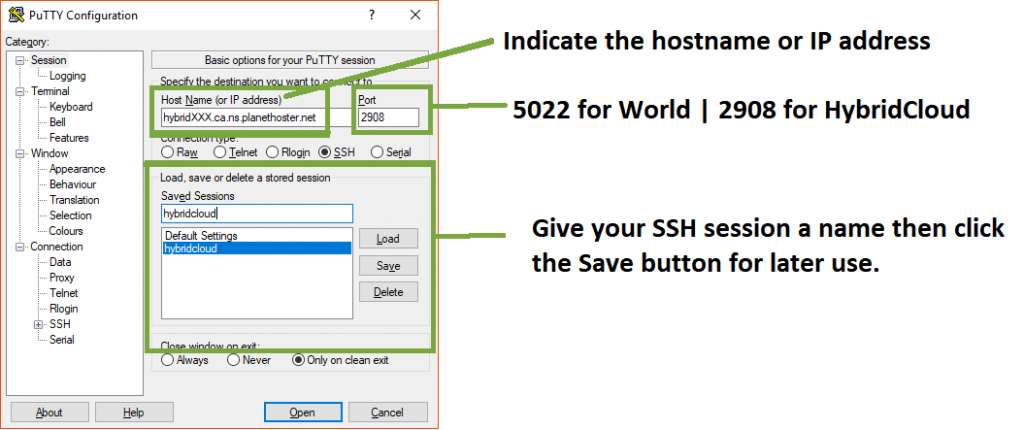
4- Click the Open button in order to launch the SSH connection:

5- A black window shall now open and prompts us with a “login as:” message. Type in your cPanel username then press the Enter key:
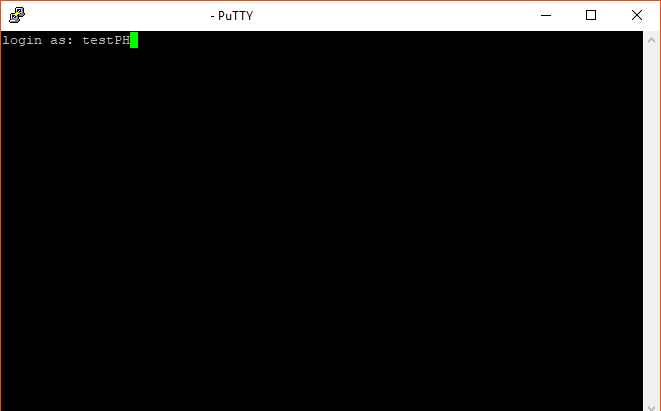
6- We must then type in our cPanel password while typing you will notice that the password remains invisible in the SSH command window this is the normal behavior, note you can also “paste” it in by simply right-clicking in the command shell interface.
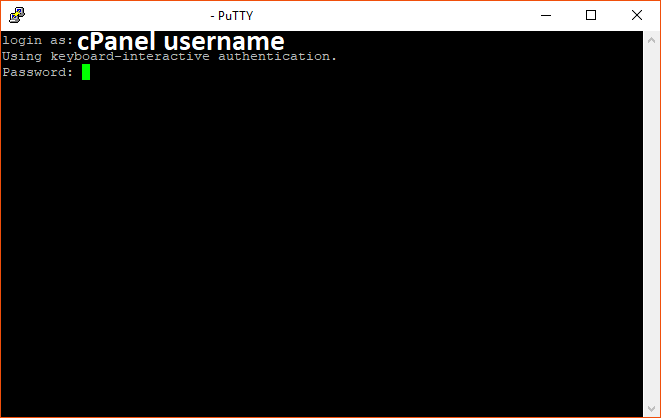
7- Congratulations! You’ve successfully connected to your hosting using an SSH tunnel! The system now greets you with our MOTD (Message of the day) You can start using SSH commands right away:
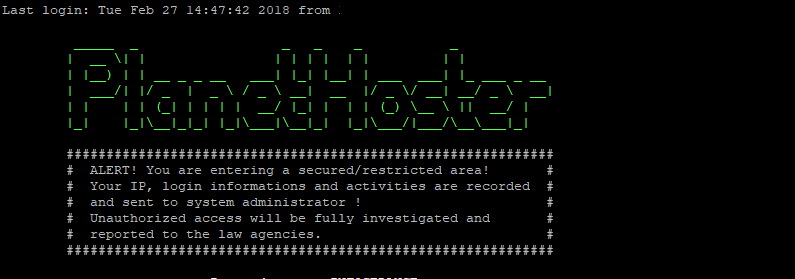
Connect to your World / HybridCloud hosting under the MacOS environment
In order to connect in SSH on your Mac is really easier because this operating system is based on the UNIX kernel so you can use the SSH command natively in your Terminal command line interface. Here is a quick how to:
1- Launch the terminal by opening Applications >> Utilities >> Terminal
2- Type in the following command replacing USERNAME by the cPanel username you wish to connect to and the HOSTNAME by the IP address of your server. Make sure you use the 2908 port for a World/HybridCloud hostings.
ssh username@hostname -p 2908
Type the Enter key to launch the SSH connection; the server will then ask you a password, use your cPanel password and type the Enter key again.
Finally, the terminal will ask you if you wish to trust that host and stock it’s RSA2 key in memory, you can safely type yes then ENTER key.
