Introduction
Customers who do not have a hosting account with PlanetHoster have the option, from their member area, to redirect their PlanetHoster-registered domain to Facebook, Twitter or Linkedin, or to any other domain.
Prerequisites
Access your Facebook, Twitter, LindedIn account or your domain to be redirected, as appropriate.
Enter the following address in your web browser: https://my.planethoster.com.
Step 1
First of all, you need to find the URL of the domain to which you want to redirect your domain registered at PlanetHoster and copy it in the clipboard.
Facebook/Meta URL
Log in to your Facebook account, then :
- Click on your alias (Your profile) :

- The link to your page will then appear in the address bar of your browser. Copy what is after https://facebook.com/ using the CTRL + C keys on your keyboard.
Twitter URL
Log in to your Twitter account, then :
- Click on the alias of your account under Home :

- The link to your page will then appear in the address bar of your browser. Copy what is after https://twitter.com/ using the CTRL + C keys on your keyboard.
LinkedIn URL
Log in to your LinkedIn account, then :
- Click on your alias (Me) :

- Then click on View Profile.
- The link to your page will then appear in the address bar of your browser. Copy what is after https://linkedin.com/ using the CTRL + C keys on your keyboard.
Step 2
Once you have copied the link in the clipboard, you will need to log in to your member area on the PlanetHoster website and go to the domain management tool, which is located in My Services > Domains. You can also click on https://my.planethoster.net/client-area/domains.
- Once logged into your member area, you will need to click on the gear icon under MANAGE for the domain to be redirected (see the article Domains).
- In the details interface of the chosen domain, make sure that the nameservers are those of The World with N0C services and, if necessary, change them as explained in the article Modification of the Name Servers of a Domain Name:

- In the same interface, click on the Open DNS Manager button:

- Click on Domains > Redirections :
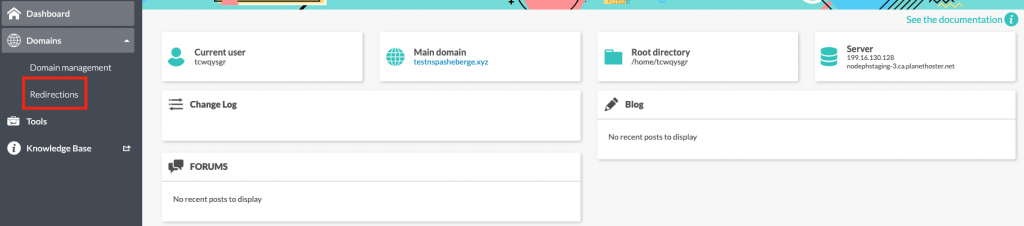
- In the Redirections interface, click on the Create button:

- In the Create a Redirect dialog box, provide the requested information:

- Choose the DOMAIN to redirect.
- Specify the TYPE of redirection.
- In the field REDIRECT TO, indicate with the Windows CTRL + V keys on which site you want your domain to be redirected (Facebook, Twitter, Linkedin or another website).
- Check Use the https:// protocol (recommended).
- Click on the CREATE button.
