Introduction
General information about your HybridCloud hosting is centralized in a user-friendly interface. Among other things, the interface also lets you adjust resources. You can also modify and cancel services.
This article explains how to use this interface.
Advantages of the Approach of PlanetHoster
The offer of PlanetHoster, which enables the creation of several independent N0C accounts rather than offering a single access to an account, provides high availability.
This unique approach represents a key — and often overlooked — advantage for our customers.
Prerequisites
Enter the following address in your web browser: https://my.planethoster.com.
Access to the Interface
- Access to Billing -> Hostings.
- Click on the PRODUCT that interests you or on the MANAGE icon :

- When you do so, the interface appears.
Description of the Interface
General Information
This information is displayed in the top left-hand corner of the screen:

The table below details its meaning:
| HybridCloud | HybridCloud N0C | Hybride Mono | Meaning | |
|---|---|---|---|---|
| Status | X | X | X | Indicates whether the hosting account is Active, Suspended or in another status. |
| Domain | X | X | X | Hosting account name. |
| Registration Date | X | X | X | Date on which the hosting account was created. |
| Dedicated IP | X | X | – | Main IP address. |
| Additional IPs | X | – | – | Other IP addresses. |
| DNS 1 and DNS 2 | X | X | – | For HybridCloud N0C, the name servers are : nsa.n0c.com, nsb.n0c.com and nsc.n0c.com. DNS1/DNS2 are the name servers for HybridClouds. |
| Localisation | X | X | – | Dedicated server location (country and city). |
| Script Installer | X | – | – | If there is access to CMS Installation/Automatic App., Softaculous is displayed. |
| Web Server | X | – | – | Chosen web server: Apache 2.x or License LiteSpeed Entreprise + LSCache. |
| CloudLinux | X | – | – | CloudLinux License indicates the use of the CloudLinux operating system, the leading platform for multitenancy. It improves server stability, density and security by isolating each tenant and giving them allocated server resources. |
| KernelCare | X | – | – | Kernel Care License means automated kernel security updates without reboots. |
Billing and Related Invoices
This information is displayed in the bottom left-hand corner of the screen:

The following table details the meaning of this information:
| Meaning | |
|---|---|
| Billing Cycle | Frequency at which the recurring amount is paid. The frequency can be changed by clicking on the pencil icon1. |
| Recurring Amount | Amount systematically paid according to the billing cycle. |
| Next Invoice | Date on which hosting will expire. |
| Payment Method | Payment method used (credit card, PayPal, etc.). |
| Related Invoices | Invoice numbers linked to the account. Invoices can be accessed by clicking on them. |
Free Domain Name
This feature is only available for Hybrid Mono / Multi / Unlimited (and The World) packages, for which you are entitled to a free domain name with an annual billing cycle. It is available in the bottom left-hand corner of the screen:

Once you have checked that the domain is available, simply enter its name in the Free Domain Name field and click on the Save button.
Resources
This information is displayed in the top right-hand corner and is only available for HybridCloud and HybridCloud N0C:

The following table explains the meaning of each:
| Signification | |
|---|---|
| CPU | Maximum number of cores. |
| Memory | Maximum RAM memory in GB. |
| Disk | Available memory in GB. |
| Disk I/O | Maximum number of I/O operations in MB/s. |
Personal Notes
This information is displayed in the top right-hand corner and is only available for HybridCloud and HybridCloud N0C :

The article How to Use the Account Details explains how to add and modify such notes (the procedure is identical in the account details interface).
Login Details
Login details are only available for HybridCloud and Hybrid Mono. The screen varies depending on the product:


The article How to Use the Account Details explains how to use them (the procedure is identical in the account details interface).
Accounts List
This information is available only for HybridCloud N0C :

The Account list button takes you to the list of accounts as it appears in the Web Hosting – > Resource Management – > HybridCloud (dedicated) – > account, where “account” stands for the name of the account (please refer to the article How to Manage HybridCloud Resources).
AutoPeakPower (APP) – Burst Power
For HybridCloud, the AutoPeakPower indicator (APP) provides the time during which the boost was applied during the month:
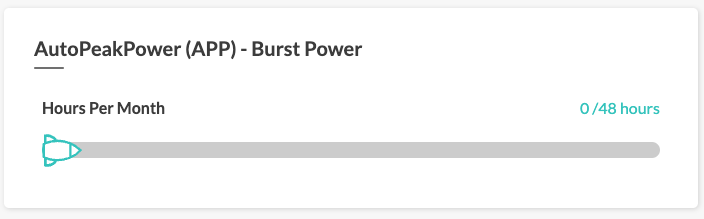
This function is extremely useful. In fact, if your server experiences a very high influx of visitors and, as a result, your dedicated resources start to run out, APP automatically increases your CPU and RAM resources by 2.5 times, up to a total of 48 hours (in blocks of 4 hours, so you are entitled to 12 free boosts per month). This saves you the hassle of logging into your customer area and adjusting resources accordingly.
Please refer to the article What is AutoPeakPower (APP) – Burst Power? for more details on this feature.
Modification of the Plan
For HybridCloud and HybridCloud N0C, you can choose the server resources and package that best suit your needs.
Please note that the disk space cannot be decreased.
- Click on the Modify Plan button at the very top of the screen and choose a web server:

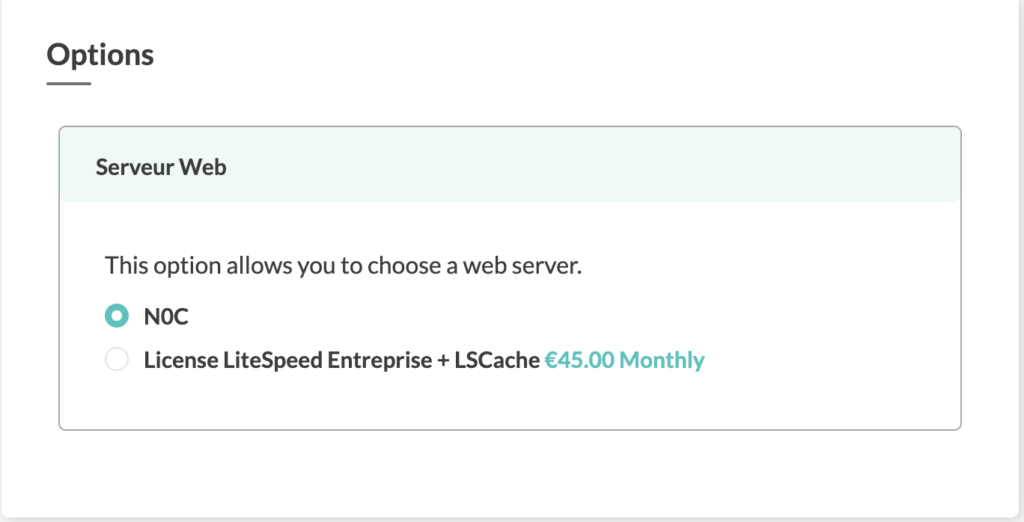
- Adjust the plan. You will automatically see the invoice cost change accordingly, at the very bottom of the screen :
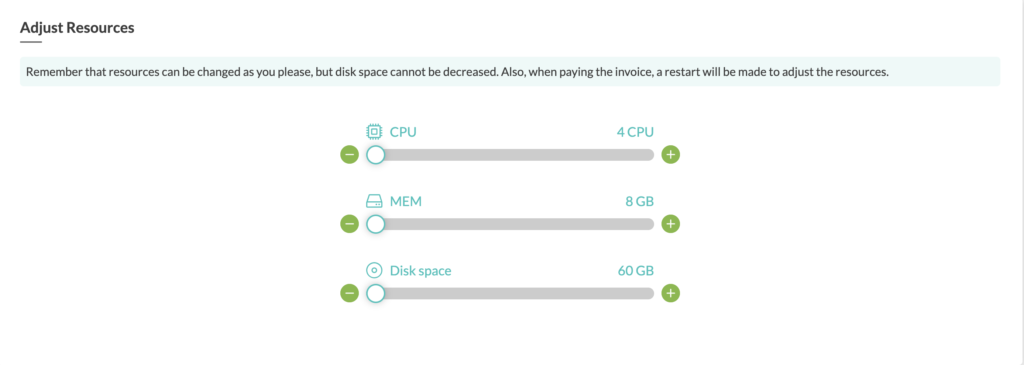
- Click on the Apply button at the bottom of the interface.
- The Update Summary provides details of the invoice.
- Click on the Continue button.
- The invoice is displayed.
- Pay the invoice.
HybridCloud Package Cancellation
Should you wish to interrupt your hosting:
- Click on the Cancel Package button:

- This opens the product cancellation request interface:

- Enter the Password of your client account (this is the same password you use in the Member Area Login window).
- Describe the Reason for Cancellation (PlanetHoster uses this information for statistical and continuous improvement purposes).
- Use the Cancellation Type drop-down list to indicate whether the cancellation should be made at the End of billing period or should be Immediate.
- Click on the Cancel the Account button.
- Definitions: monthly (twelve times a year), quarterly (four times a year), semi-annual (twice a year), annual (once a year), biennial (every two years), triennial (every three years), etc. ↩︎
