Introduction
The purpose of this article is to familiarize you at a high level with the possibilities of the Client Area interface.
Knowledge Base
An overview of the knowledge base structure is available in the video Structure of the My Knowledge Base.
Sign Up or Login In
The dialog boxes allowing to sign up (new clients) or login in can be accessed by going to the PlanetHoster website https://www.planethoster.com/ and click on the LOGIN icon:

You can also use this link directly: https://my.planethoster.com/client-area.
This interface will then open:

Sign Up for New Customers
In the dialog box:
- Click on the Sign up button :

- Fill in the required information:
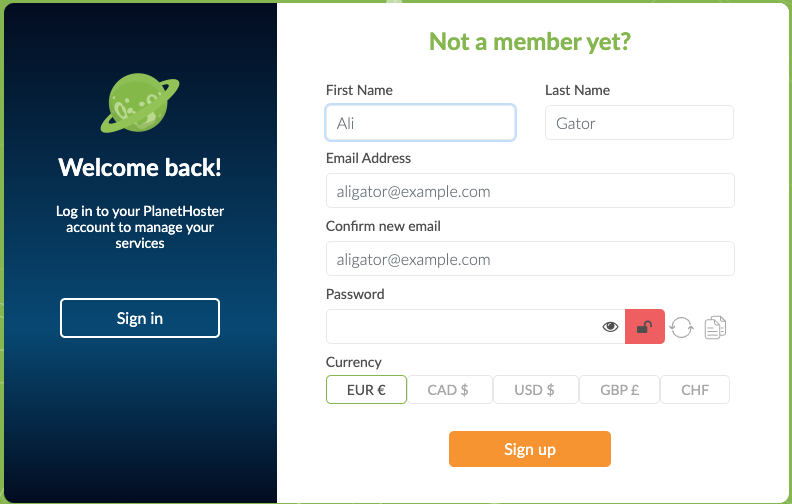
- Click on the Sign up button.
Login
In the Client Area Login dialog box:
- Enter your Email Address. This is the email address associated with your PlanetHoster account:

- The Password is the one you chose when you made the order.
- Click on the Login button.
- Enter the verification code as required.
Client Area Interface Structure

| A | Area used to identify the logged-in user. |
| B | This area — the menu — allows you to open the functionalities interfaces in the display area (C) to : -manage your account; -manage web hosting (The World or HybridCloud) and create a web hosting account; -manage your domains; -manage billing for hosting, other services and messaging; -access to PlanetHoster knowledge base and contact technical support: open or create a ticket and authorize remote access; and -order a product or service. The zone also allows you to : -change the language of the user interface: French (FR) or English (EN); and -log out. |
| C | Interface display area for functionalities. |
My Account
When you click on My Account and Overview in the menu, you can see among other things some general information about billing:

| A | Credit Balance | Full payment to be made to PlanetHoster. |
| B | Récapitulative | Number of Domains with PlanetHoster, Products (hosting and others) and Unpaid Invoices. |
| C | Unpaid Invoices and Quotes | List of invoices to be paid and quotes, with quick access to the details of each invoice to ease the payment. |
| D | Add Funds | You can deposit money into your PlanetHoster account as a credit so that future invoices will be debited automatically. |
Note that PlanetHoster blogs are accessible under Add Funds.
In addition to the Overview, other menu icons appear under My Account. They provide access to interfaces that allow you to manage your account. Please refer to the article How to Use the My Account Interface for a description of each of these interfaces.
Web Hosting
The Web Hosting icon in the menu gives access to the web hosting management interfaces.
The Account Management interface gives you an overview of your accounts and allows you to search by filter:

You can also delete, suspend or reactivate a PlanetHoster hosting account using this interface.
The Resource Management icon lets you access the interfaces to manage the resources allocated to each of your shared hosting accounts (World) or dedicated accounts (HybridCloud).
Finally, the Create Account icon gives access to the interface for creating web hosting accounts:

Please see the article How the Hosting Management Interface Works for more details.
Domain Names
The Domain Names icon gives access to an interface with a simple and efficient domain name management platform. You can access an overview of domains, and manage several at once. For each domain, you can also access multiple functionalities and specific details:
-General domain information (lock, authInfo, WHOIS protection and automatic renewal).
-Ability to change WHOIS data.
-Ability to modify DNS entries.
-Possibility to manage the DNS zone (only if your domain is not hosted at PlanetHoster; you can use the “Advanced DNS” option in the cPanel if possible).

Please refer to the article Domains: Presentation for more details.
Billing
The icon Billing gives access to the interfaces allowing you to pay for the services at your disposal. Here is a description of the usefulness of the interfaces linked to each icon.
| Icon | Description |
| History | Access to the Invoices interface, enabling you to view the list at a glance with filters, manage them and also add funds or transfer credits. |
| Balance Sheet | Access to the Balance Sheet interface, very similar to the Invoices one, which allows you to search for invoices within a given time frame. |
| Hostings | Access to the interface for managing or ordering hosting products. |
| Other Services | Overview of other PlanetHoster services. These include VPN, Softaculous License, Litespeed License, CloudLinux License and KernelCare License. |
| Hosted Email | Access to PlanetHoster’s messaging products. You can modify your plan, decide on the billing cycle, and create or manage accounts and aliases. |
About Hostings, it is useful to know that:
- General information about your The World web hosting is centralized in a user-friendly interface. The interface also allows you to adjust the global resource pool by ordering an increase in your The World resources (for example, when you want to create additional hosting accounts). You can also cancel a The World service. You can also change your login password and upgrade to a higher plan. Please refer to The World: Getting Started Guide.
- The HybridCloud plan is a service dedicated to web professionals needing high performance and greater flexibility than shared hosting, while being supported by PlanetHoster’s support team, free of charge and at all times. This solution offers you several advantages, such as complete isolation of your resources on a dedicated HybridCloud and the ability to increase the resources available at any time. Please refer to HybridCloud: Getting started guide.
My Support
The My Support icon gives access to the My Support interface.
You can search for help in support articles produced by PlanetHoster, product documentation, community and knowledge base.
You can also create a ticket to get help from technical support and track your tickets. You can also manage remote access to the computer when you need help.
Please click here for more details.
Order
This icon allows you to Order a product or service: The World, HybridCloud, VPN and Domain Names :

Please click here for more details.
